A Web Developer and Tinkerer’s Review of the BenQ Coding Monitor RD320U
October 2nd, 2025 - Seve Savoie Teruel
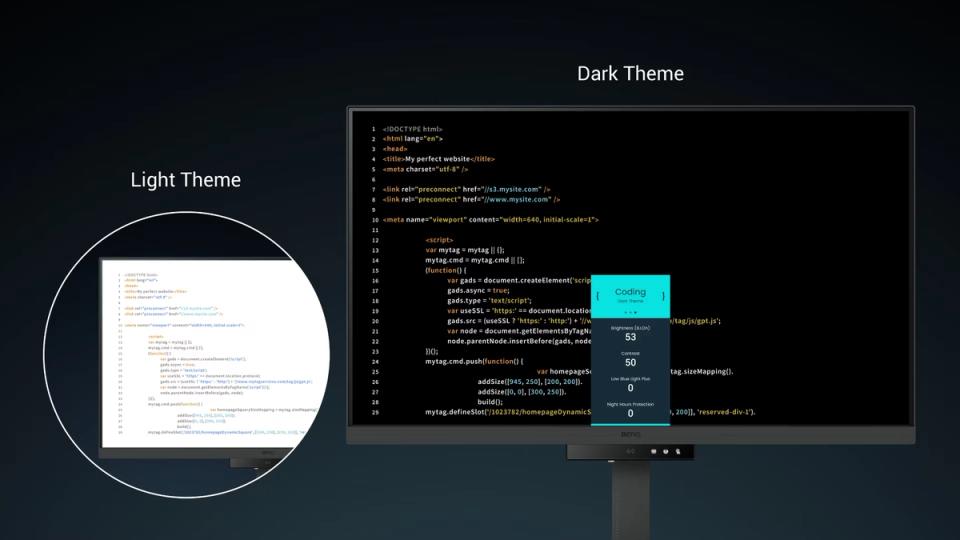
In April of this year I was invited to participate on CodeTV’s “Web Dev Challenge, We were asked to use web technologies to come up with fun, creative solutions to niche problems and think outside the box.
One of the highlights was getting to try out a BenQ Monitor, since I had seen them popping up on various other YouTube channels. Unfortunately, with the hectic nature of the show, I really didn’t get a chance to put the monitor through its paces.
So when BenQ reached out to see if I’d be interested in receiving a monitor to review, I jumped on to the opportunity. I’ve had it for over a month now and I have to say that in my opinion it is the best looking monitor I have ever used but it is hampered by its software.
 I rock a 3 screen setup
I rock a 3 screen setupLet me start with the positives. The monitor genuinely makes development easier. The pixel density and brightness makes my IDE’s dark theme really pop and I get absolutely no eye strain from using it. While the monitor runs at 60 Hz, I never noticed and blurring or ghosting while scrolling through my code. As a remote dev that has 2-3 active side projects and also plays video games late into the night, I can be using it for 10-12 hours a day without any issues. The only times my eyes DO hurt is if I accidentally open a big white Chrome window on the monitor while I have it set to “Coding - Dark Theme” because the monitor is so bright!
Luckily, the monitor comes with multiple bright and contrast profiles that you can switch on the fly using shortcut keys on either the monitor itself or on your keyboard if you install their “Display Pilot 2” Software. They also have various other settings you can enable to help with eye strain. You can set schedules to adjust the brightness of your screen, enable their “Low Blue Light” Circadian Mode to have the color temperature adjust based on the sun cycle. Or you can just enable “B.I. Gen 2” that will monitor the brightness in the room and adjust the screen accordingly. Another feature is the ability to have bespoke color modes for each half of the monitor using “Dual View Plus”. I can run your Dark Mode on the left, and Cinema on the right. This is essential when you're working with designs that need pixel perfect accuracy.
When it comes to the hardware, I fully agree that it is “Ultimate Coding Experience”
Which is why I was very surprised with how limited and in some cases, fundamentally flawed their software suite is.
When I was offered the monitor, I pitched a review that would try and find “outside the box” uses for it, such as:
- Automatically turn on and off the Halo light on the back of the monitor when my webcam is on, as a makeshift “I’m on a zoom call” indicator for my family.
- Enable the Picture in Picture feature on the monitor when someone rings my door bell using the output of my Home Assistant computer
- Dynamically recognize what window I had open on the monitor and set the correct color mode.
- Recognize when my IDE was only on half the screen and only apply the color profile to that half.
I had hoped they would have a SDK or API for their monitor but found nothing, so instead I would programmatically change things by sending key commands using a windows “Auto Hotkeys” script I would write.
With a little effort I had a script that checked off everything on my list above, but then I realized that they don’t have shortcuts for all their features. They don’t have shortcut keys for the halo light, the picture in picture nor Dual View Plus.
 I had high-hopes to doing something fun with the BenQ Halo Light...
I had high-hopes to doing something fun with the BenQ Halo Light...The only idea I was able to pull off was triggering the color mode when my IDE was on screen, and it turns out, Display Pilot 2 has that feature as well, tucked away in their “Advanced Settings” called “Application Color Mode” In here, you can select your application, like a IDE, and then set the Color Profile for when that window is in focus. But this has 2 major logic flaws.
The less egregious flaw is that it only updates when the window has focus, not when it loses focus. So if I only want Dark Theme Mode when my IDE is on screen, you need to go through and add every single software I use into Display Pilot with what color profile I want for it, which is when I ran into the second flaw, Display Pilot is tracking focus across all my monitors. If I click on my chrome dev tools on my secondary monitor, the color profile would change on my BenQ Monitor.
In the end, I disabled the feature and I just re-arranged my windows so that I only ever had my IDE on the BenQ and anything else, especially bright white windows, I would open on my other 2 monitors. And you know what, it’s still a great monitor! I am thrilled with the picture quality, but I had higher hopes for a monitor called the “Ultimate Coding Experience” that would let me code FOR it, not just ON it.
For more information about the monitor, you can visit their website here